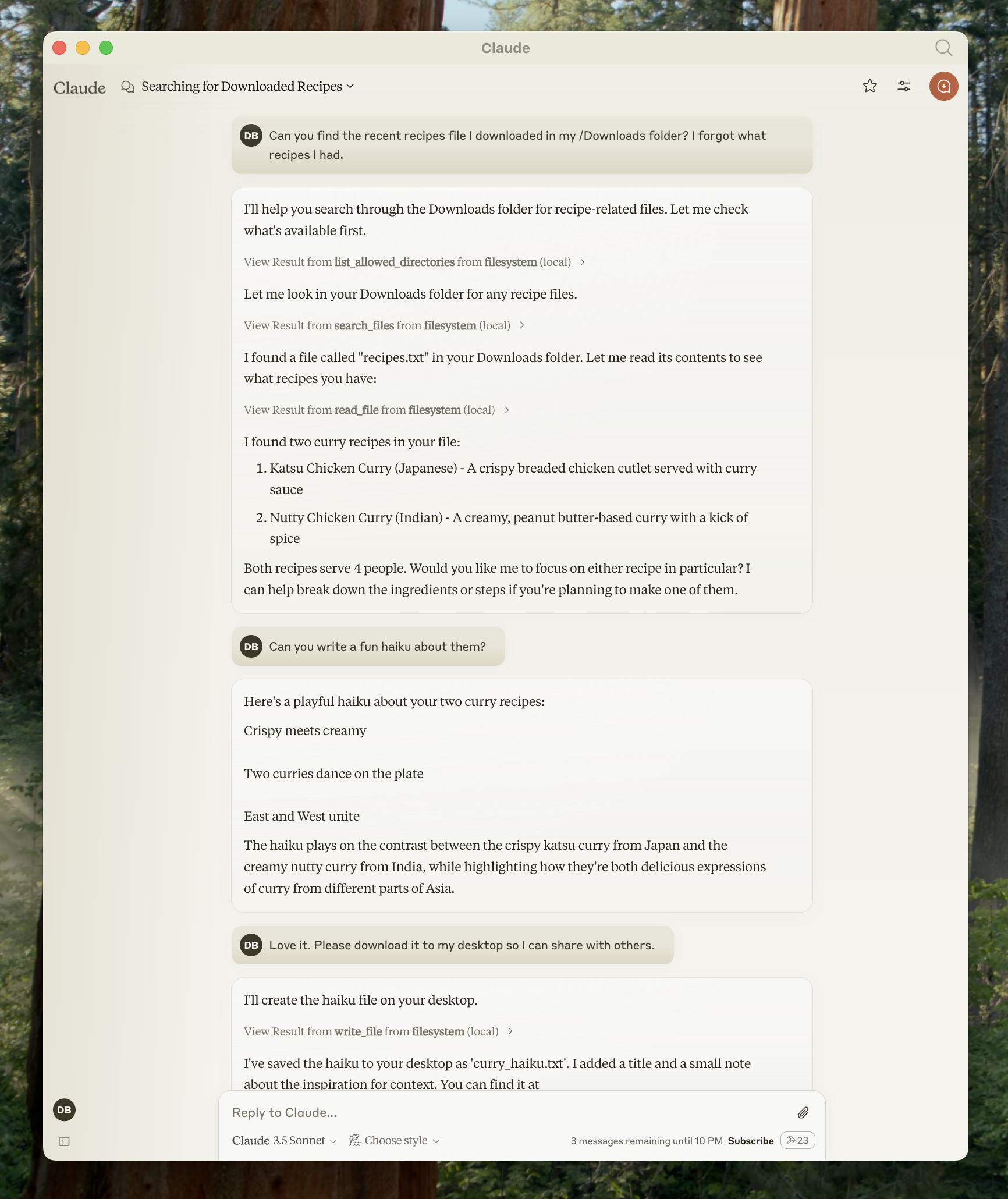
Prerequisites
Before you begin, make sure you have:- Node.js version 18.0 or higher
- npm (comes with Node.js) version 7.0 or higher
- Claude Desktop installed
Setup Instructions
Next, open Claude’s menu bar settings (not the in-app settings) and select “Settings…”: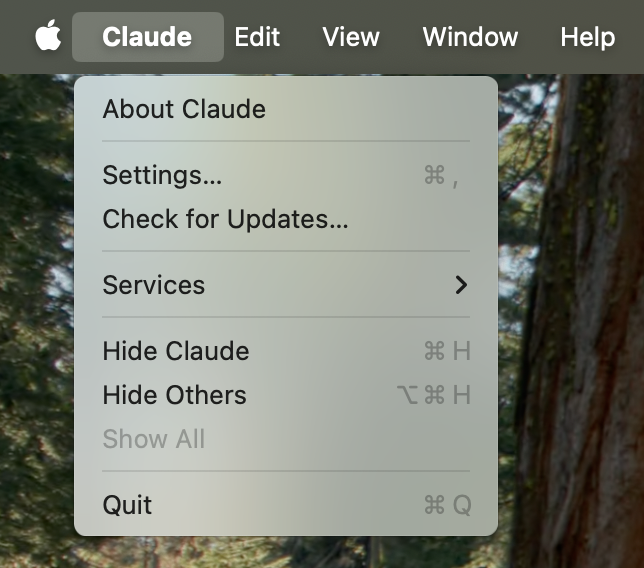
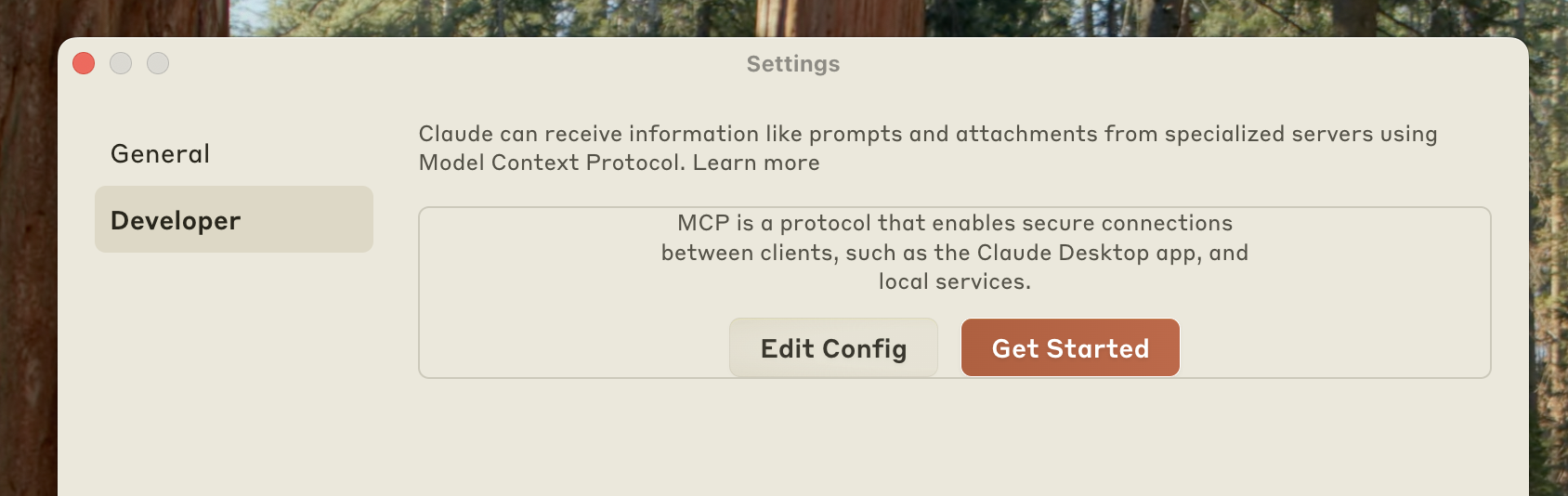
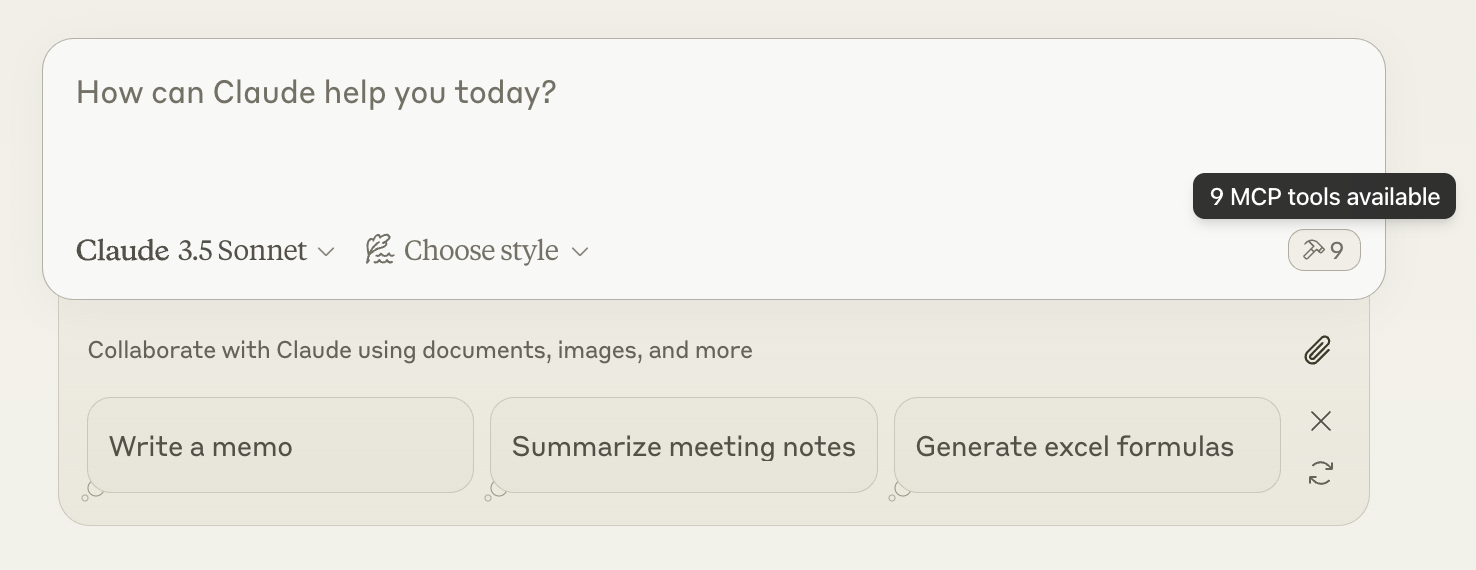
Using the Filesystem Tool
That’s it! Try asking Claude about files in your allowed directories. Here are some examples:- Can you write a poem and save it to my desktop?
- What are some work-related files in my downloads folder?
- Can you take all the images on my desktop and move them to a new folder called “Images”?
filesystem-ref useful, try many more tools like it in the OpenTools registry.
